Obsidian File Ignore
Make your Obsidian faster and cleaner. With simple .gitignore-style rules, easily hide files and exclude folders like node_modules or .git.
Is Your Obsidian Vault Overwhelmed?
Large folders like node_modules/ or .git/ can cripple Obsidian's performance, leading to slow startups and lag. Irrelevant files clutter your search and graph view, hindering your workflow.
Obsidian File Ignore is the solution. It lets you easily hide files and exclude folders from Obsidian's indexing process, just like a .gitignore file does for Git. The result? A faster, cleaner, and more focused Obsidian experience.
Key Features to Streamline Your Vault
- Hide Files & Exclude Folders: Add a dot (
.) prefix to specified items, effectively making them invisible to Obsidian's index, search, and graph. Perfect fornode_modules,.git, cache directories, and more. .gitignore-Style Patterns: Use familiar and powerful glob patterns (e.g.,my_folder/,*.log,/root_file.md) to define what to hide or show.- Boost Performance: By preventing Obsidian from processing unnecessary files, enjoy significantly faster startup times and a more responsive UI.
- Simple Toggle: Easily switch between hiding and showing files with dedicated buttons in the plugin settings.
Simple & Effective: How It Works
Define Patterns
Create patterns like node_modules/ or *.tmp
Hide Files
Add dot prefix (e.g., .node_modules)
Enjoy
Experience faster, cleaner Obsidian
Obsidian naturally ignores dotfiles, preventing them from being indexed. Clicking "Show Files" reverses the process, making items visible again. It's a non-destructive way to control visibility.
Why Choose Obsidian File Ignore?
- Speed Up Obsidian: Drastically reduce startup times and eliminate lag caused by indexing large, unwanted folders.
- Declutter Your Workspace: Keep search results, graph view, and link suggestions clean and relevant. No more
node_modulespolluting your view! - Gain Full Control: Precisely define what Obsidian should pay attention to, tailoring it perfectly to your note-taking and development workflows.
- Easy to Use: Intuitive settings and straightforward operations make managing file visibility a breeze.
Plugin Settings Preview
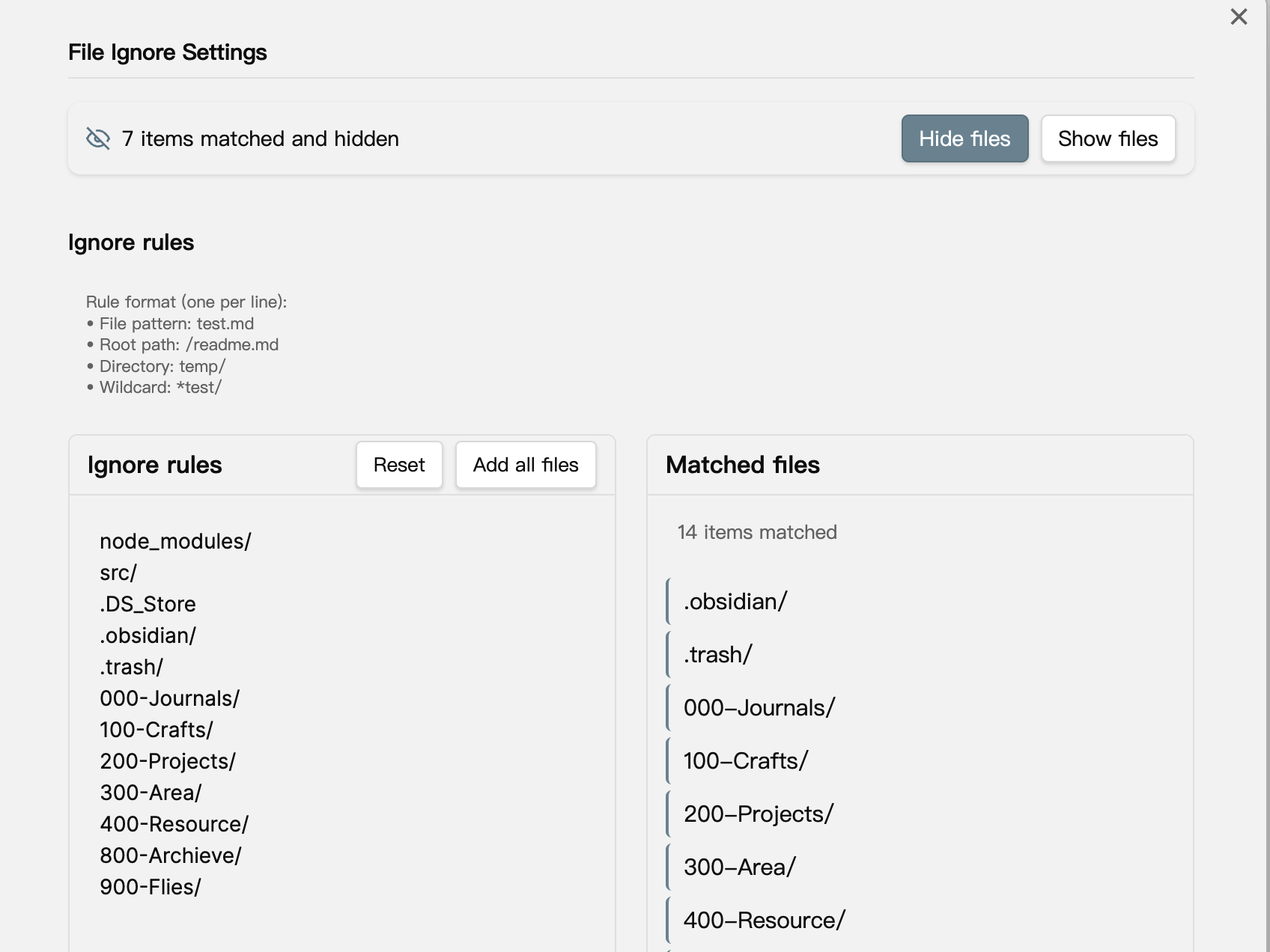
Easily configure your ignore patterns in the plugin settings
Get Started in Minutes
- Install "File Ignore" from Obsidian's Community Plugins browser
- Enable the plugin
- Go to Settings → File Ignore. Add your desired patterns (e.g.,
node_modules/,*.tmp) - Click "Hide Files" to apply the rules, or "Show Files" to revert
It's that simple to reclaim your Obsidian's performance and clarity!
Frequently Asked Questions (FAQ)
- Q: Will Obsidian File Ignore delete my files?
- A: Absolutely not. The plugin only renames files/folders by adding or removing a dot prefix (e.g.,
myfolderbecomes.myfolder). Your data remains safe in your vault. - Q: Is the hiding process reversible?
- A: Yes, completely. Using the "Show Files" button in the plugin settings will remove the dot prefixes from items that match your rules, making them fully visible and indexable by Obsidian again.
- Q: How is this different from Obsidian's built-in "Excluded files" setting?
- A: Obsidian's built-in setting often acts more like a filter for display but may not fully prevent Obsidian from attempting to index or process those files, especially for performance. File Ignore, by renaming to dotfiles (e.g.
.myfolder), leverages a more fundamental way Obsidian treats hidden items, leading to more reliable exclusion from indexing and significant performance gains. Plus, File Ignore offers more powerful.gitignore-style pattern matching. - Q: Can this plugin help exclude files or folders from Dataview queries?
- A: Yes, indirectly. When you use Obsidian File Ignore to hide a file or folder (e.g., turning
my_data_folder/into.my_data_folder/), Obsidian itself stops indexing it. Since Dataview and many other plugins rely on Obsidian's index to find and process files, these hidden items will typically not appear in Dataview query results or be processed by those plugins. This is an effective way for "how to exclude folder dataview obsidian" or specific files. - Q: Does this help with "hiding file paths" in Obsidian?
- A: By hiding files and folders, they will no longer appear in Obsidian's standard file explorer, search results, or graph view. In this sense, their paths are effectively hidden from your common daily interactions within Obsidian. While it doesn't change UI elements like the path displayed in the window title bar for an *open* note, it significantly declutters your views by removing unwanted items and their paths from sight.
- Q: What if I accidentally hide a critical Obsidian configuration folder like
.obsidian/? - A: It's strongly recommended NOT to add your
.obsidian/folder to the ignore rules. This folder contains your vault's essential configuration, themes, snippets, and plugin data. While File Ignore could technically hide it, doing so would likely disrupt your vault's operation. If this happens, you might need to manually rename the folder back using your operating system's file explorer (outside of Obsidian) or, if accessible, use the "Show Files" feature with a specific rule targeting it.
Ready for a Faster, Cleaner Obsidian?
Stop wrestling with slow performance and cluttered views. Install Obsidian File Ignore today and experience a more efficient and enjoyable vault.